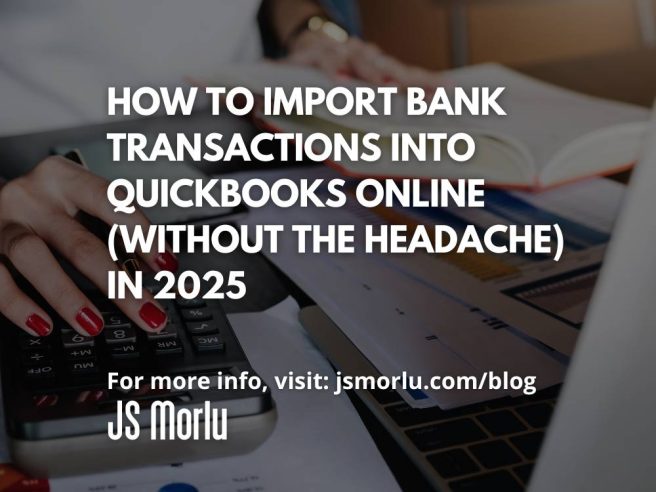If you’re running a small business, you already know the importance of clean books. Whether you’re a consultant juggling client retainers or a bakery tracking every sprinkle purchase, timely and accurate financial records are non-negotiable.
In 2025, QuickBooks Online (QBO) continues to be a go-to tool for entrepreneurs who want to keep their finances tidy and audit-ready. But while QBO is great at organizing your money matters, the real magic happens when you master the art of importing bank transactions—because that’s where financial clarity begins.
Let’s walk through two foolproof ways to get your bank data into QuickBooks Online and keep your books spotless.
Why Importing Bank Transactions Matters
Imagine Bob, the lamp mogul of Northern Virginia. Bob sells custom chandeliers and vintage lighting fixtures. He’s got invoices to send, bills to pay, and quarterly taxes to file. But if his books aren’t up to date, he’s flying blind.
When your bank data is properly imported and categorized, you get:
- Accurate cash flow reports
- Faster month-end reconciliations
- Better tax prep with fewer surprises
- Confidence when applying for loans or grants
That’s why importing transactions—accurately and regularly—is mission critical for small businesses like Bob’s and yours.
Option 1: Link Your Bank Account to QuickBooks Online (The Easy Button)
This is the most efficient method if your bank is compatible with QBO. Once linked, your transactions automatically sync every day or two. Here’s how to do it:
Steps:
- Log into your QuickBooks Online account.
- Go to Transactions > Bank transactions.
- Click Link account.
- Find your bank using the search tool.
- Follow the secure prompts to connect your account.
QuickBooks will automatically download your recent transactions—typically up to the last 90 days. From there, you can categorize, match to invoices or bills, and reconcile without breaking a sweat.
Pro Tip: Your data is encrypted and secure during the process. QuickBooks uses bank-level security protocols, so your privacy is protected.
Option 2: Manually Upload Transactions (The DIY Method)
What if your bank isn’t supported? Or you need to pull older transactions? That’s where manual uploads come in.
This method takes a few more steps, but it’s still easy with the right prep.
Step 1: Prepare Your File
Download a file of your transactions from your bank’s website. Acceptable formats:
- CSV
- QBO (Web Connect)
- QFX (Quicken)
If you’re using CSV, make sure the file follows one of these formats:
- 3-column: Date, Description, Amount
- 4-column: Date, Description, Credit, Debit
Clean the file: Remove headers, strange characters, or notes like “Tuesday.” QuickBooks is smart—but not psychic.
Step 2: Upload to QuickBooks Online
- Head back to Transactions > Bank transactions.
- Select the account you’re uploading to.
- Open the Link account dropdown and choose Upload from file.
- Follow the mapping prompts. QuickBooks will ask you to match your columns (e.g., Date → Date, Description → Description).
- Review and confirm your transactions before importing.
Common Pitfalls to Avoid
Here are a few mistakes small business owners run into (but you won’t, because you’re reading this):
- File Size Too Large: QBO has a limit (around 350KB). If your file is too big, break it into smaller chunks.
- Date Formatting Issues: Dates should be in MM/DD/YYYY format. Avoid including weekday names.
- Duplicate Transactions: If you’re importing manually after a bank link, make sure to avoid duplicates. Always check what’s already in your register.
Manual vs. Automatic: Which One’s Best?
| Feature | Bank Link | Manual Upload |
| Ease of Use | ⭐⭐⭐⭐ | ⭐⭐ |
| Real-Time Updates | ✅ | ❌ (must re-upload manually) |
| Historical Data | Limited to 90 days in most cases | Can upload older transactions |
| Best For | Most small businesses | Unsupported banks or old data |
We recommend automated linking if your bank supports it—it saves time and reduces errors. But manual uploads are a reliable fallback.
Make Clean Books a Competitive Advantage
In industries like government contracting, nonprofit management, or home healthcare, accurate and timely reporting isn’t just good practice—it’s often legally required. At JS Morlu, we help clients across sectors stay compliant, profitable, and stress-free when it comes to financial reporting.
Need help setting up your bank feeds or resolving import errors in QuickBooks? We’ve got your back. Our team of CPAs and business consultants offers support tailored to your industry—whether you’re filing Form 990 for your nonprofit or managing indirect cost rates for DCAA compliance.
📞 Let’s Talk: Contact us for a free consultation and make sure your books are always boardroom—or audit—ready.
Final Thoughts
Getting your bank transactions into QuickBooks Online doesn’t have to be a chore. Whether you’re letting QBO do the heavy lifting or uploading your data manually, the key is doing it right the first time.
Clean data = clean books = smarter decisions.
And smarter decisions? That’s how businesses thrive in 2025.
JS Morlu LLC is a top-tier accounting firm based in Woodbridge, Virginia, with a team of highly experienced and qualified CPAs and business advisors. We are dedicated to providing comprehensive accounting, tax, and business advisory services to clients throughout the Washington, D.C. Metro Area and the surrounding regions. With over a decade of experience, we have cultivated a deep understanding of our clients’ needs and aspirations. We recognize that our clients seek more than just value-added accounting services; they seek a trusted partner who can guide them towards achieving their business goals and personal financial well-being.
Talk to us || What our clients says about us