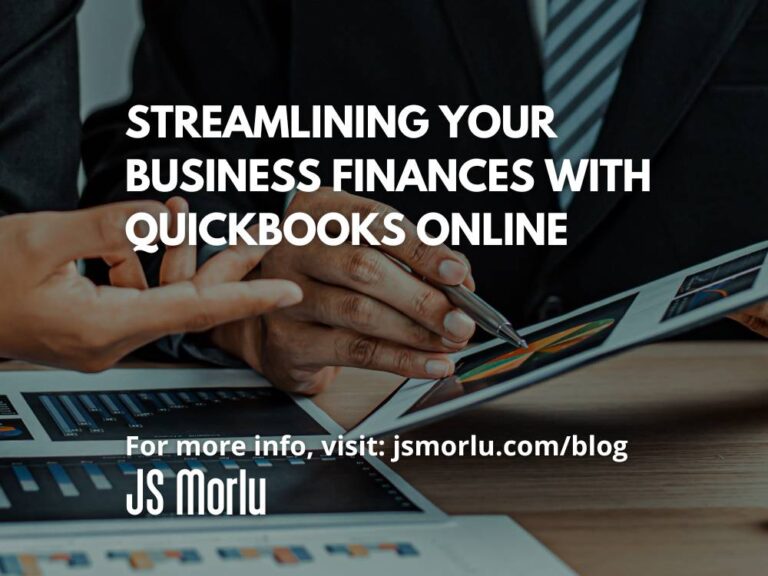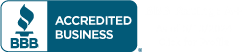In today’s fast-paced business world, accurate financial tracking and meticulous recording of incoming funds are essential for success. QuickBooks Online (QBO) emerges as a powerful tool for small business owners seeking to streamline their accounting practices and maintain control over their finances. Whether you’re dealing with delayed payments, instant sales, or mobile transactions, QBO provides a comprehensive solution to ensure that every dollar is accounted for.
Recording Delayed Payments
When it comes to recording payments for invoices, QBO offers a user-friendly approach that seamlessly integrates with your existing workflow. To record a payment, simply follow these steps:
- Locate the Invoice: Begin by opening the invoice directly and clicking on the “Receive payment” option in the upper right corner. Alternatively, access the “All Sales” screen by clicking on “Sales” in the toolbar and selecting “All Sales.” This provides a centralized view of all pending transactions.
- Filter for Efficiency: For those with extensive sales lists, utilizing the Filter tool can expedite the process. Click on the down arrow next to “Filter” in the upper left corner to explore search options such as Status or Customer.
- Initiate Payment Recording: Once you’ve identified the invoice, navigate to the bottom of that row and locate the “Action” column. Here, you’ll find the “Receive payment” option. Click on this button to launch the payment recording window.
- Specify Payment Details: In the “Receive Payment” window, accurately specify the applicable payment method. Leave the “Deposit to” field set to “Undeposited Funds” unless you have a specific deposit account in mind. Double-check that all information, including the payment amount and date, is accurate.
- Save and Print: Once satisfied with the information, click the “Save” button. You can also print the receipt or add attachments using the provided links.
Pro Tip: Offering customers the convenience of online payments can significantly accelerate invoice settlements and improve cash flow.

Processing Instant Payments
For businesses that receive payments at the time of product or service delivery, issuing a sales receipt is the preferred method of recording transactions. To create a sales receipt, follow these steps:
- Access Sales Receipt Form: Click on the “+New” button in the upper left corner and select “Sales receipt” under Customers to open a blank form.
- Fill Out Customer Information: Begin by selecting the customer from the list or creating a new customer profile. Proceed to input or select any necessary data for the remaining fields, including the product or service sold, quantity, and unit price.
- Customize Form: If you find yourself not needing all the fields on your sales forms, don’t hesitate to remove some or add custom ones. QBO’s flexibility allows you to tailor the form to your specific business needs.
- Mobile Payment Processing: A QuickBooks Payments account simplifies accepting credit and debit card payments on the go. You can even order a card reader directly from Intuit to seamlessly integrate mobile payments into your workflow.
Managing Payments on the Go
For business owners who are constantly on the move, the QuickBooks mobile app provides a convenient solution for recording payments, including sales receipts. To create a sales receipt on the mobile app:
- Access Sales Receipt Form: Click on the plus (+) sign at the bottom of the screen and select “Sales Receipt.” This will open a form similar to what you’d use on your desktop computer.
- Capture Payment Information: Enter the customer’s name, select the product or service, and input the quantity and unit price. If applicable, add any relevant notes or attachments.
- Process Payment: If you have a QuickBooks Payments account and a card reader connected, you can accept credit and debit card payments directly through the app.
- Save and Finalize: Once all information is entered and payment is processed, click the “Save” button to finalize the sales receipt.

The Importance of Accurate Payment Recording
In today’s dynamic business landscape, accurate payment recording is more critical than ever. With increased scrutiny from tax authorities and evolving business regulations, ensuring that every dollar is accounted for is paramount. QuickBooks Online empowers business owners to maintain meticulous financial records, fostering confidence and peace of mind.
Conclusion
QuickBooks Online emerges as a powerful ally for small businesses, providing a comprehensive solution for recording payments, managing invoices, and maintaining accurate financial records. Whether you’re dealing with delayed payments, instant sales, or mobile transactions, QBO streamlines your accounting processes, allowing you to focus on what matters most – running your business. By embracing the power of QBO, you can confidently navigate the complexities of financial management and achieve your business goals.
JS Morlu LLC is a top-tier accounting firm based in Woodbridge, Virginia, with a team of highly experienced and qualified CPAs and business advisors. We are dedicated to providing comprehensive accounting, tax, and business advisory services to clients throughout the Washington, D.C. Metro Area and the surrounding regions. With over a decade of experience, we have cultivated a deep understanding of our clients’ needs and aspirations. We recognize that our clients seek more than just value-added accounting services; they seek a trusted partner who can guide them towards achieving their business goals and personal financial well-being.
Talk to us || What our clients says about us