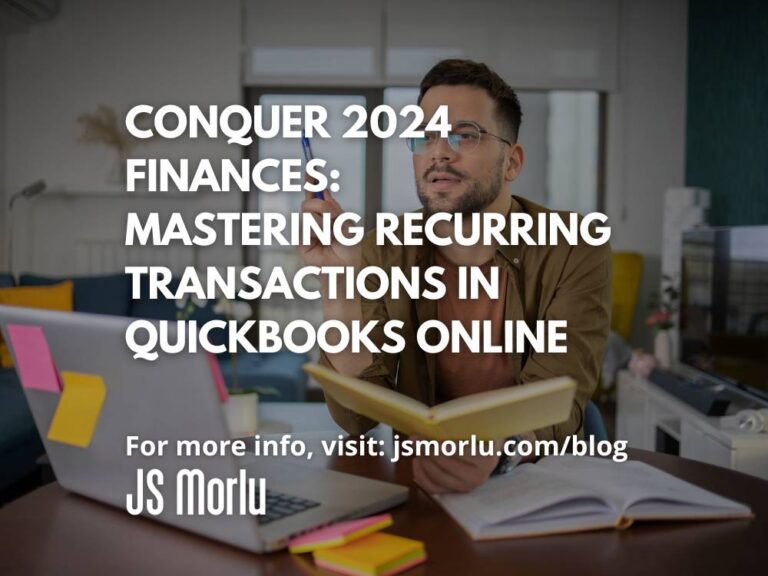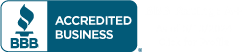As the fresh pages of 2024 unfold, a golden opportunity arises to elevate your business operations for a year of growth and prosperity. In this digital age, streamlining financial processes is key, and QuickBooks Online emerges as a champion, armed with a diverse arsenal of accounting features tailored for small businesses. One particularly potent weapon in this arsenal is the recurring transactions feature, designed to save you time and automate those inevitable, repetitive expenses.
Whether you’re a QuickBooks Online devotee or a Desktop die-hard, integrating recurring transactions into your financial dance can significantly improve your day-to-day rhythm. This article delves specifically into optimizing this feature within the intuitive, cloud-based haven of QuickBooks Online.
Taming the Monthly Beasts
For businesses riddled with predictable, monthly costs beyond bill payments (think rent, salaries, web hosting), QuickBooks Online’s recurring transactions feature transforms into your accounting knight in shining armor. By establishing reusable templates for these fixed expenses, you become the master of automation, ensuring timely payments without breaking a sweat.
Imagine this: you’re a subscription-based software provider. Recurring invoice creation becomes a breeze with recurring transactions. Your subscribers seamlessly get billed, alleviating late payment woes and freeing up your time for more strategic pursuits.
Crafting Your Automated Warriors
Now, let’s unsheathe the power of creating recurring templates:
- Enter the Arena (Settings Menu):
Log in to your QuickBooks Online account and navigate to the ever-present Settings cog. - Choose Your Weapon (Recurring Transactions):
Within the Settings realm, seek out the “Recurring Transactions” option and click it. - Forge Your Template (New Button):
Click the “New” button to birth a brand new recurring template. Remember, it’s not about bill payments or employee time—choose wisely! - Define Your Foe (Transaction Type):
Select the type of transaction you want to automate – rent, insurance, that monthly coffee subscription… the possibilities are vast! - Name Your Champion (Template Title):
Give your template a clear and concise name for future reference. Think “Monthly Office Rent” or “Website Hosting Fees.” - Choose Your Battle Plan (Template Type):
Will this be a Scheduled warrior, automatically attacking your finances on predetermined dates? Or perhaps an Unscheduled rogue, ready to be deployed at your command? For reminders, the Reminder type keeps you in the loop. - Equip Your Warrior (Template Details):
Fill in the blanks! Enter payee or customer information, specific items or services involved, and any crucial details that define your recurring transaction. - Unleash the Automation (Save the Template):
Click “Save,” and voilà! Your recurring transaction template is now unleashed, ready to automate your financial processes and free you from repetitive data entry.
Duplication: The Agile Approach
QuickBooks Online understands the value of efficiency. That’s why it allows you to duplicate existing templates, saving you even more time and effort. Here’s how:
- Return to the Battlefield (Settings Menu):
Once again, venture into the Settings menu and seek out the “Recurring Transactions” option. - Select Your Champion (Existing Template):
From your list of recurring templates, choose the one you want to clone. - Duplicate for Efficiency (Action Menu):
In the Action column next to your chosen template, click on the dropdown menu and select “Duplicate.” - Customize Your Clone (Editing):
The duplicated template inherits all the settings of its original, except for the name. Edit the details according to your needs, fine-tune it to a new purpose, or simply create a backup – the possibilities are endless! - Save Your New Ally (Save the Duplicate):
Click “Save,” and your customized duplicate is ready to join the automation army.
Financial Efficiency, Unleashed
By embracing recurring transactions in QuickBooks Online, you’re not just saving time – you’re minimizing errors, ensuring timely payments, and gaining invaluable insights into your business’s financial rhythm. In the grand game of financial management, recurring transactions are your loyal soldiers, freeing you to focus on the strategic maneuvers that drive your business to the top.
So, in 2024, take control of your finances with QuickBooks Online’s recurring transactions feature. Automate the mundane, conquer the repetitive, and watch your business thrive as you reclaim your time and energy for what truly matters.
JS Morlu LLC is a top-tier accounting firm based in Woodbridge, Virginia, with a team of highly experienced and qualified CPAs and business advisors. We are dedicated to providing comprehensive accounting, tax, and business advisory services to clients throughout the Washington, D.C. Metro Area and the surrounding regions. With over a decade of experience, we have cultivated a deep understanding of our clients’ needs and aspirations. We recognize that our clients seek more than just value-added accounting services; they seek a trusted partner who can guide them towards achieving their business goals and personal financial well-being.
Talk to us || What our clients says about us